- Print
- DarkLight
Article summary
Did you find this summary helpful?
Thank you for your feedback!
- Select Company Bookings in the left navigation.
Details of your upcoming visits are listed in the table on screen. This provides a more detailed overview of the visit date/time, prisoner name, location (including address/contact number), and also lists all those who will be attending.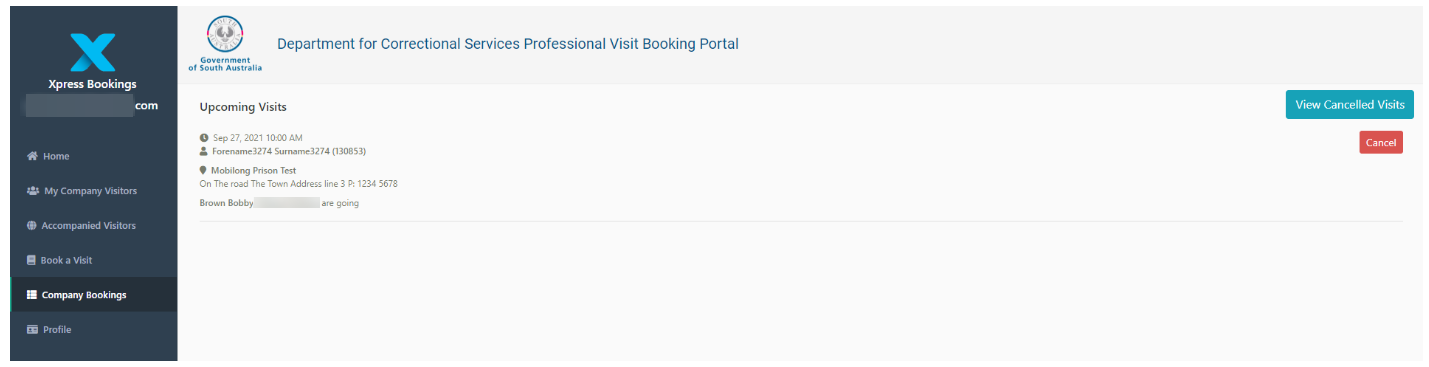
- Select Cancel to cancel a visit. The Cancel Booking? dialog is displayed.
- Select a Reason for Cancelling the visit. This field is optional.
- Select the Green tick to confirm.
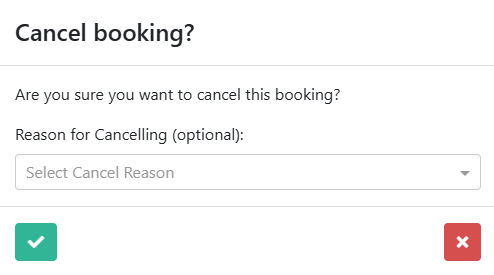
If the system is configured, a Cancel Reason option is displayed and you can enter an explanation for the cancellation (character limit is 5000).
Banned visitors can view cancelled visits but the Cancel button is not displayed, as banned visitors are unable to cancel any visits.
Otherwise, a message confirming your booking has been cancelled is displayed (bottom-right corner of the screen). An email or SMS (depending on what preference you expressed when setting up your profile) notification of the cancellation will be sent to the visitor and the person cancelling the visit, if appropriate.
- Select View Cancelled Visits to view details of visits that have been withdrawn.
The details of the cancelled visit are displayed on screen.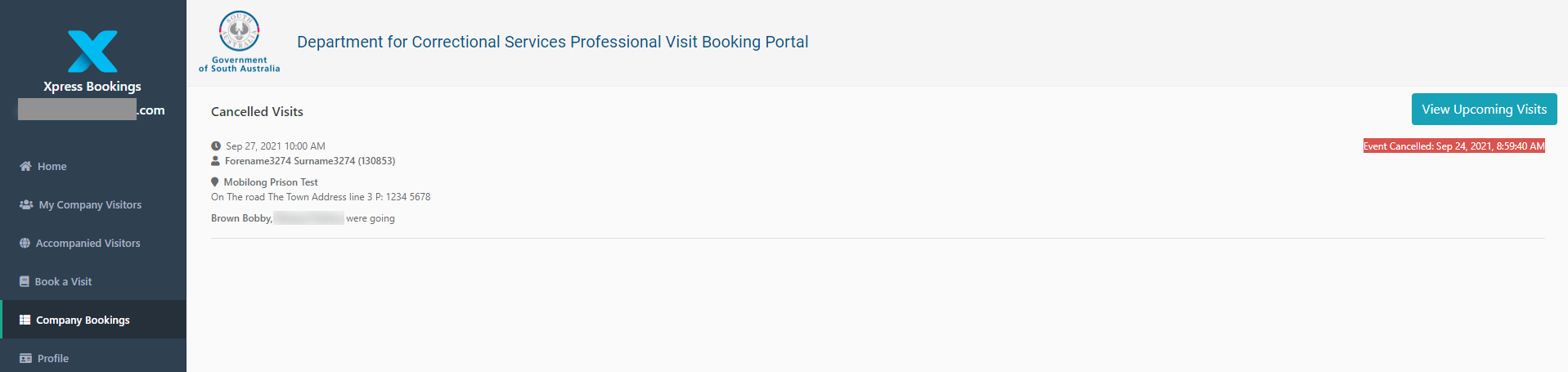
- Select View Upcoming Visits to view all future visits that have been booked.
For more information on how to book a visit, see the Booking a Visit articles.
Was this article helpful?

