- Print
- DarkLight
Logging into the Visit Booking Portal
Article summary
Did you find this summary helpful?
Thank you for your feedback!
Assuming you have registered to use the portal (for more information, see the Registering an Account article), you can enter your credential on the Login page.
- Enter your Email address (username).
- Enter your Password.
- Select Login.
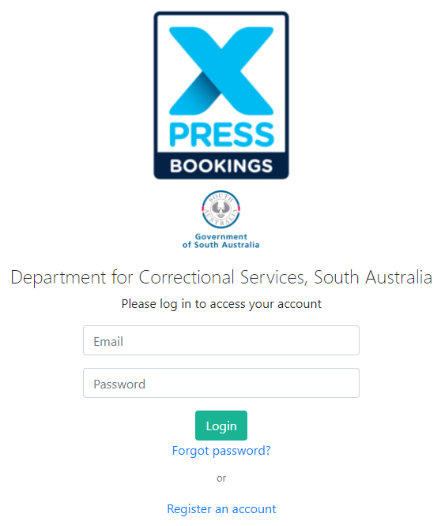
On initial login, you will be prompted to change the password sent to you via email, following the conventions of the system (i.e. the password must be at least 8 characters in length, must contain at least one number, and one uppercase and one lowercase letter).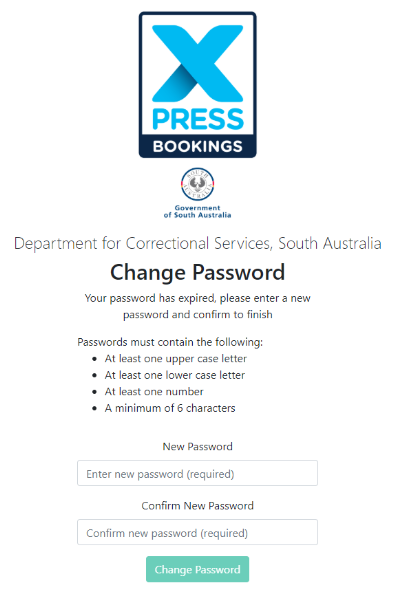
If your password does not comply with criteria, a warning message is displayed at the bottom of the screen.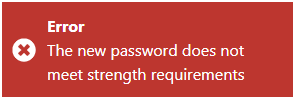
If you fail to change your password at initial login, a prompt reminding you will appear every time you login in future.
If you inadvertently enter your username or password incorrectly, an advisory message is displayed requesting that you check and input your details again.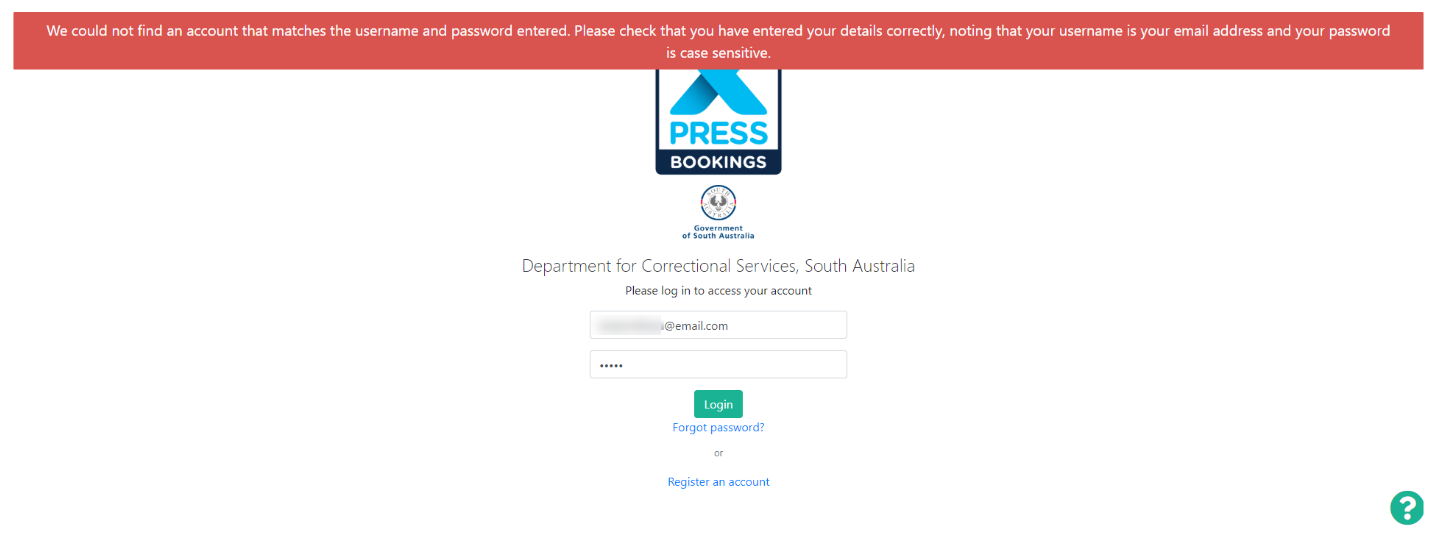
Your account will be locked after 10 unsuccessful attempts at password entry. - Select the Forgot Password? option, if you cannot remember your password and you are locked out of the system. A new window is displayed.
- Enter your email address.
- Select Send. A new password will automatically be sent to you.
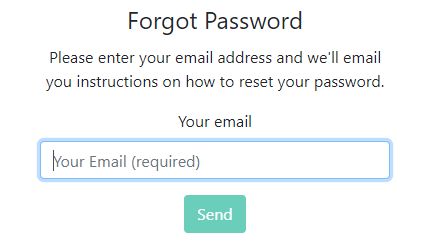
If you inadvertently enter the incorrect email address, a message is displayed on screen, asking you to check the address is correct.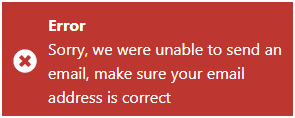
After entering your username and password, you will be prompted for a code from your Authenticator app.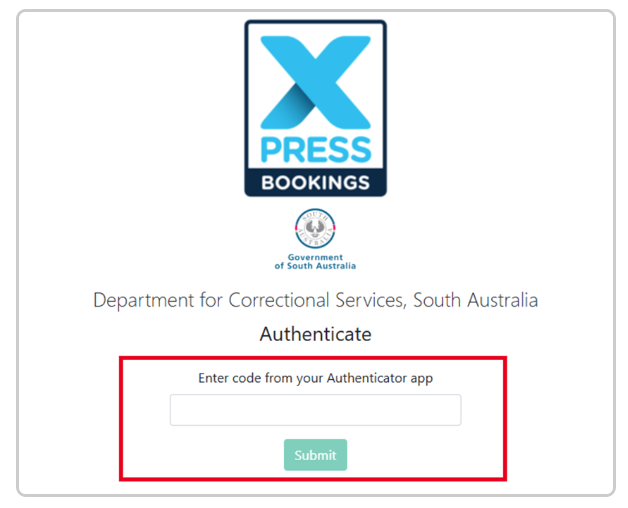
- Select the account on the mobile device.
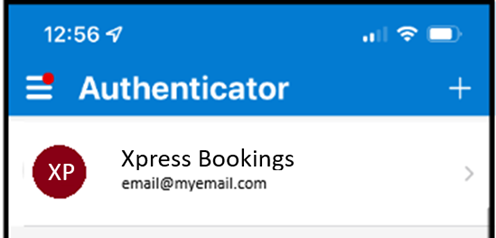
The one-time password code is displayed.
For security purposes, each six-digit code is only valid for 30 seconds. If a new code is displayed in the Authenticator app, the new code must be entered into the system.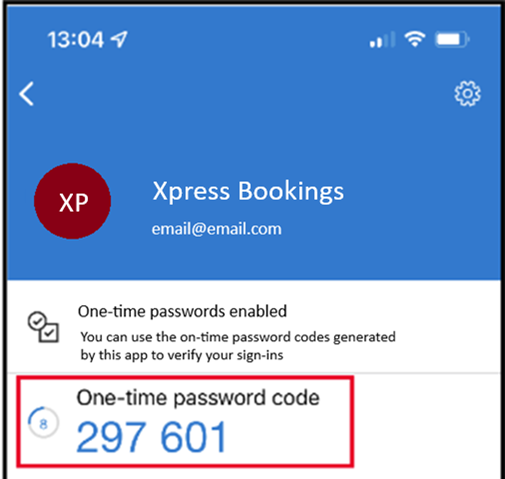
- Enter the one-time passcode from the Authenticator app.
- Select Submit. You should be logged into the booking system.
When you have successfully logged in, you will be navigated to the homepage.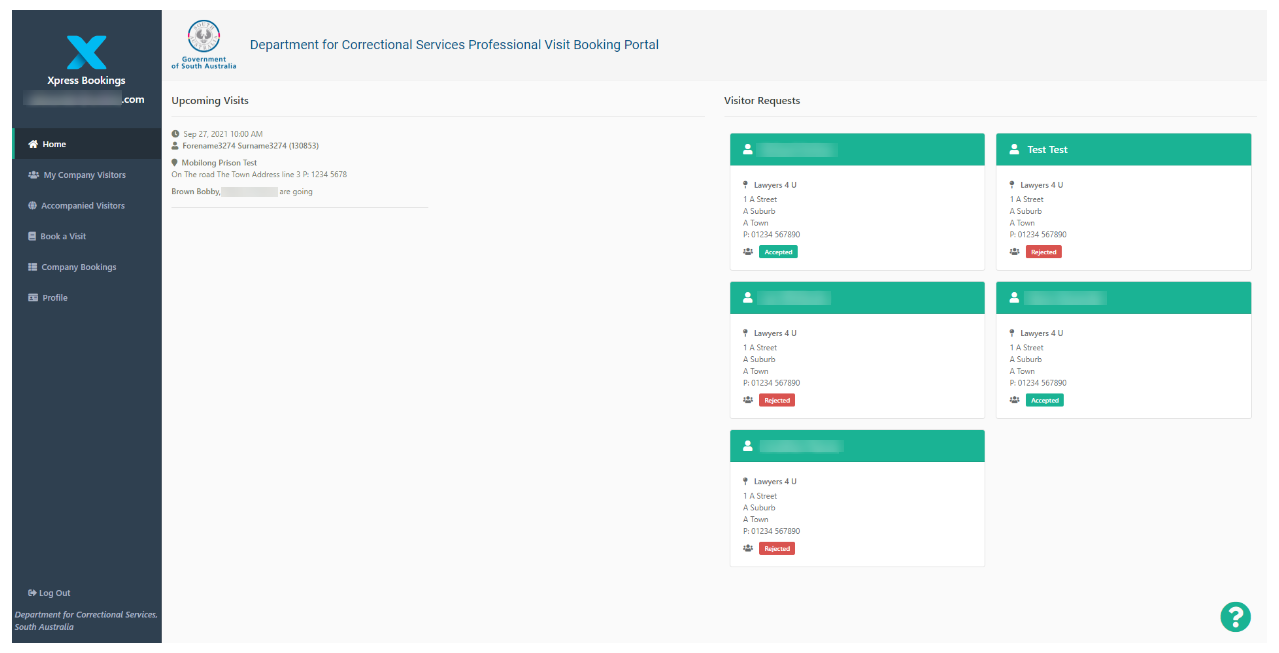
If you select the Government of South Australia logo in the header, you are navigated to https://www.sa.gov.au.
Was this article helpful?
