- Print
- DarkLight
Article summary
Did you find this summary helpful?
Thank you for your feedback!
The Profile option enables you to update information regarding your password and change contact details.
- Select Profile in the left navigation.
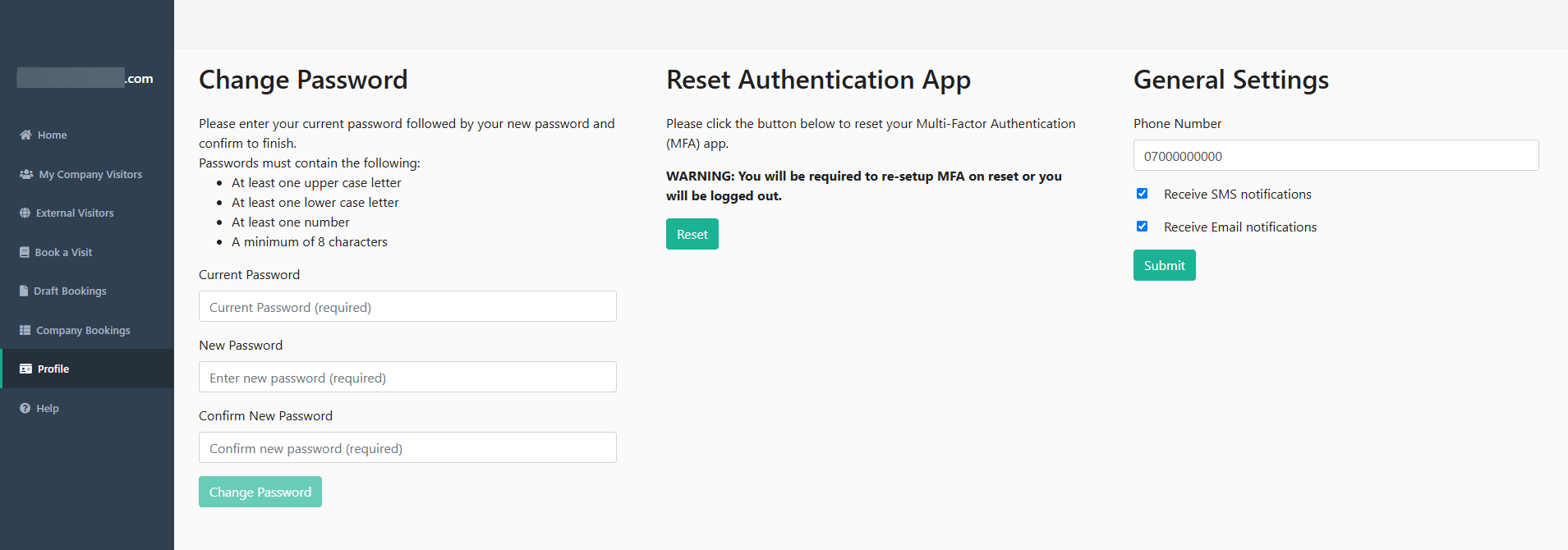
Change Password
- Enter your Current Password details.
- Enter your New Password details. Follow the conventions outlined on screen (i.e. the password must be at least 6 characters in length, must contain at least one number, and one uppercase and one lowercase letter).
- Repeat your new password in the Confirm New Password field, ensuring the data exactly matches the data added in the New Password field. If there is a discrepancy, the system will display an error. The Change Password button is enabled.
- Select Change Password to confirm.
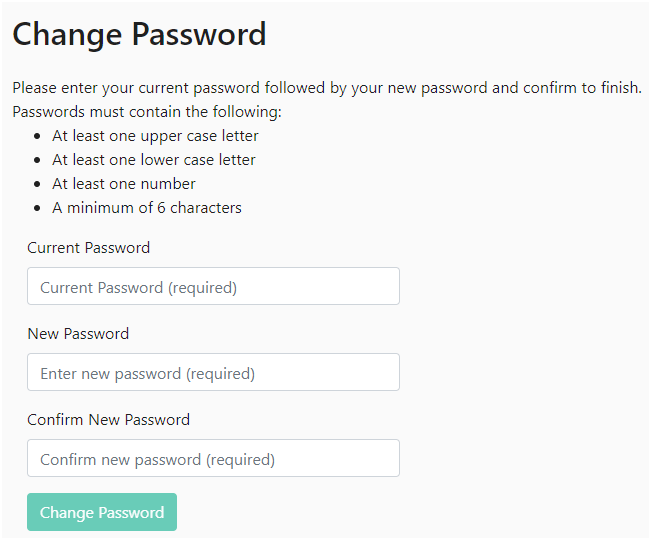
Your password is changed successfully and you can use it next time you log in.
Reset Authentication App
This enables you to reset your Multi-Factor Authentication (MFA) app, if required (e.g. if you have a new phone).
- Select Reset. The Reset Authentication App dialog is displayed.
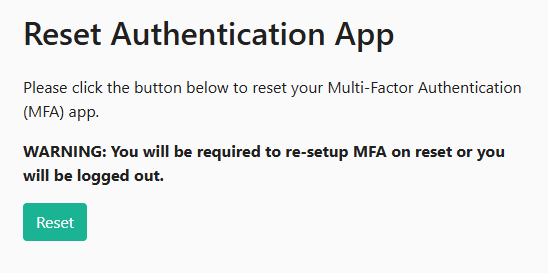
- Enter the code from your Authenticator app into the text field. Alternatively, you can scan the QR code (where available).
- Select Confirm.
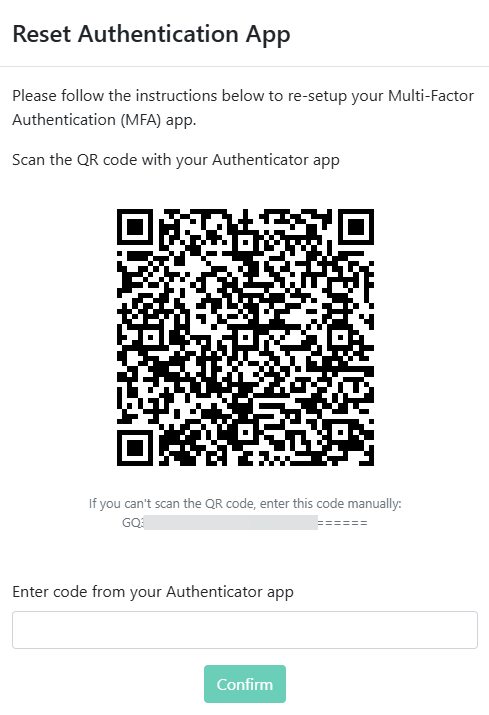
You will then need to re-enable the Authenticator app. For more information, see the Registering for MFA article.
General Settings
This enables you to specify which form of communication you prefer, to enable notifications of bookings, or changes to bookings (including reason for change) to be sent to you.
- Update the Phone Number, if required.
- Select the Receive SMS notifications or Receive Email notifications checkbox, where appropriate.
- Select Submit.
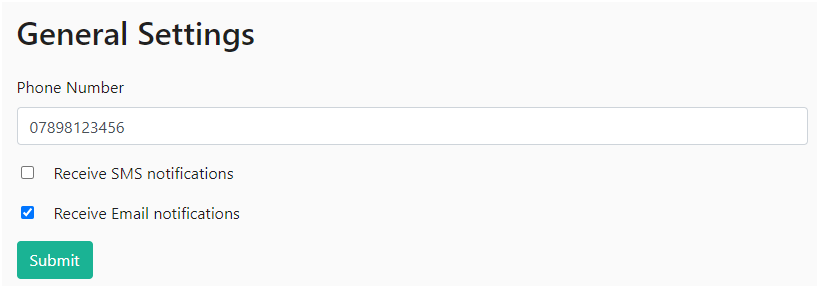
If no phone number is entered, the Receive SMS notifications checkbox is disabled.
You cannot disable both forms of communication. If you deselect both checkboxes, the Submit button is disabled.
Was this article helpful?

