- Print
- DarkLight
Article summary
Did you find this summary helpful?
Thank you for your feedback!
Once you have progressed through all the stages of the visit booking process, the Confirmation window is displayed detailing the Prisoner Details, Visitor Details, Type of Visit, Date/Time and any Resources that have been requested.
- Enter any Visit notes that will assist the department with your visit.
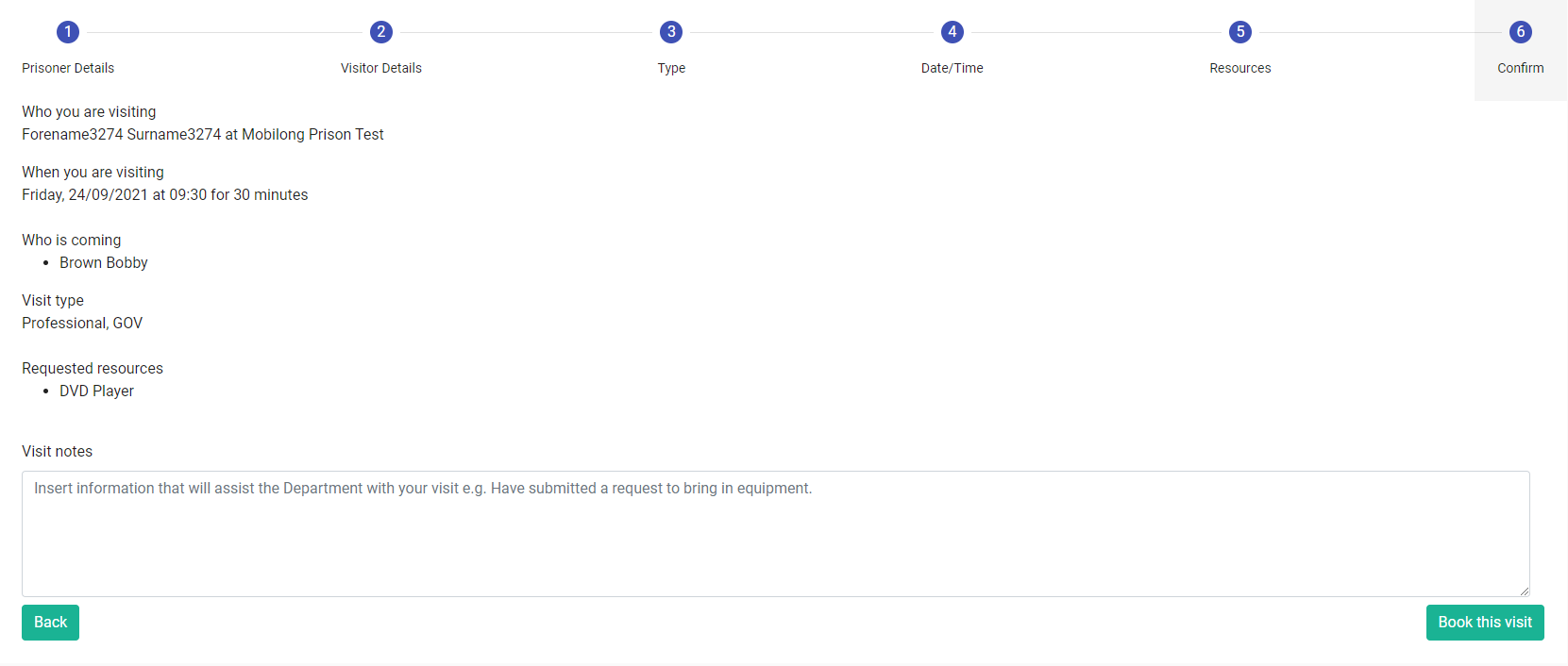
- Select Book this visit. The button disappears and a confirmation notice is displayed (bottom-right of the screen), indicating that the visit has been booked. The newly created visit will immediately appear within the Company Bookings section of the portal.
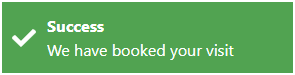
An email or SMS (depending on what preference you expressed when setting up your profile) confirming the visit booking will be sent to the visitor and the person organising the visit, if appropriate.
To avoid a clash when booking a visit, there is a final check at the time of submission that determines whether or not the time slot is still free. If it has been booked, the system will display a warning and you will be required to change the time/date of the visit booking.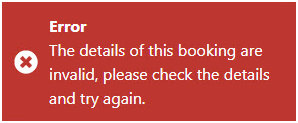
An alert containing important COVID information is displayed.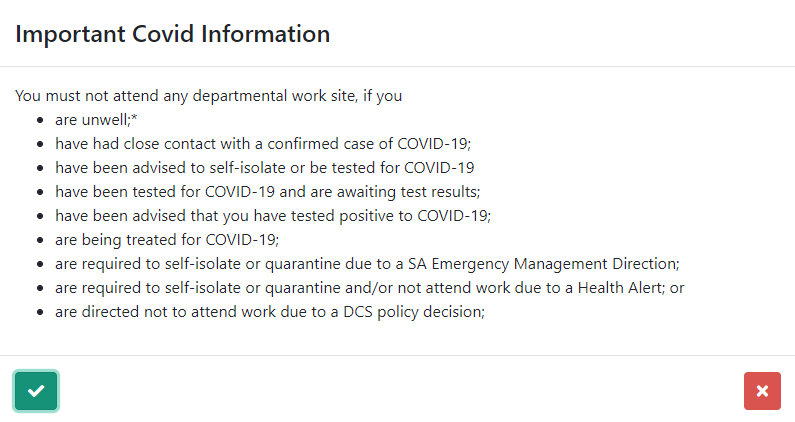
- Select the green Tick button to acknowledge the Covid notice, confirm that none of the items listed apply and book the visit.
- Select the red X button if any of the listed items are applicable. The Covid notice is closed and you are returned to the Confirmation window.
Was this article helpful?
