- Print
- DarkLight
Article summary
Did you find this summary helpful?
Thank you for your feedback!
In certain scenarios, translators, social workers, etc. are required to accompany a legal visitor to interpret what is said. In this instance, you can create an Accompanied Visitor.
- Select Accompanied Visitors from the menu at the far left of the window. A table listing all approved visitors from external companies is displayed.
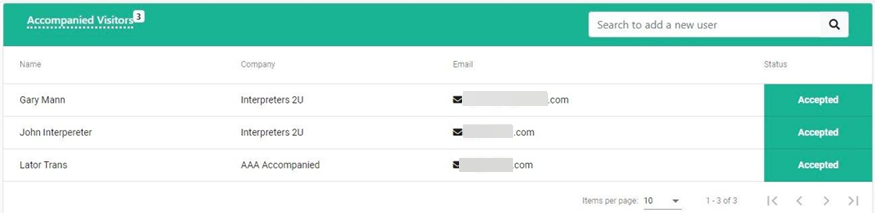
- Select a line item to view details relating to a user's application. A new window is displayed and you can view their credentials. In the case of an individual whose application has been rejected, you can check the reason.
- Select the X mark (top right-hand corner of the new window) to close the window and return to the Accompanied Visitors view.
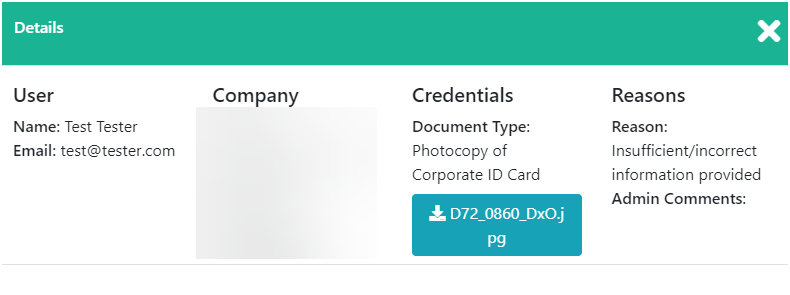
Before adding a new accompanied visitor, you can use the Search option to check they are not already registered. - Enter data into the Search box. The Add new visitor option is automatically displayed.
- Select Add new visitor. You are navigated to the Register New Accompanied Visitor registration form, where you can follow the process laid out in the Registering an Account article.
The Company drop-down only displays external companies that have visitors associated with them.
Once you have submitted the request for the Accompanied Visitor, two emails will be sent out - one sent to you (the person creating the user) and another to the actual end user themselves.Note:An Accompanied user will not have login and does not have ability to log into the portal - they can't book a visit themselves but would typically have someone who would book the visit on their behalf. They can accompany someone else on a visit.
Was this article helpful?

